-
Run the
following ConfigeEngine: ConfigEngine.bat
action-register-wcm-nodetypes -DWasPassword=passw0rd_123 -DPortalAdminPwd=passw0rd_123
-
·
Run SELECT *
FROM "JCR"."ICMSTJCRNODEREGISTER" to confirm:
Log on to
WebSphere Portal.Go to Applications > Content > Web
Content Management. Under Preferences, select Edit Shared Settings. Under
Library Selection, add Web Resources v70 to the Selected Libraries list. Click
OK. Under Item Views, select All Items > All > Components > JSP. Select every
JSP component from the Web Resources v70 library and then click Edit. Update
the Path field for every JSP component with the new context root path.Change /wcmextension;…
to
/wps85/ /wcmextension;……
-
Log on to
WebSphere Portal as the administrator. Click the Administration menu icon in
the toolbar. Click Search Administration > Manage Search. Click Search Collections.
Click the search collection that you want to update. For example: Default
Search Collection.
Click the Edit
Content Source icon for the first content source in the list. Edit the URL
listed in the Collect documents link from the URL with the new context root.
Click Save. Edit the URL in each remaining Log in to the WebSphere Integrated
Solutions Console. Go to Applications > Application Types > WebSphere
enterprise applications. Click the Seedlist_Servlet application link. Click
Context Root For content source and then save your changes.
Web
Modules.Change the context root and then click OK.
Run the
following task to create the WebSphere environment variables for Web Content Manager:
ConfigEngine.bat
create-wcm-servletpath-variables DServerName=WebSphere_Portal
-DWasPassword=passw0rd_123
Please refer wkplc.properties, for ServerName property.


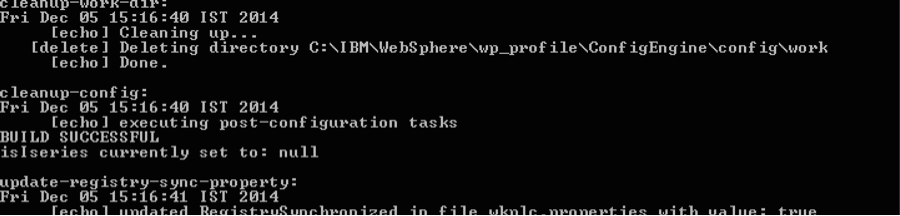






No comments:
Post a Comment