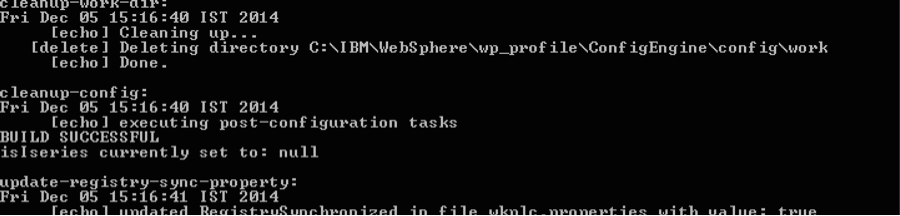Theme analyzer for portlet
modules
You can see what resources are coming from the theme and what
resources are coming from the portlets on the page. Support for pages was also
extended to the export theme data function, so your output includes page, theme,
and profile information.
Resource Aggregation for
portlets
The system
resource aggregator automatically loads dependencies on capabilities for
portlets, if the theme metadata resourceaggregation.autoLoadPortletCapabilities is
set to true. These capabilities and modules load automatically regardless
of the profile on the page, if the capabilities and modules are installed and
active anywhere on the system. The resource aggregator for portlets:
- Reduces
the profile size
- Reduces
the number of profiles that are required
- Reduces
the need to modify the theme (a profile) or page (which profile assigned)
to use certain portlets on a page
- Makes
the system overall simpler and easier to use.
This feature requires configuration if your custom theme was
created from the Portal 8.5 theme on a system before CF03. Connect to your
WebDAV and edit the local copy of your metadata.properties file. Set
the theme metadata resourceaggregation.autoLoadPortletCapabilities to true.
Public
ResourceCombinerService API
Use the ResourceCombinerService public API for
portlets that must link multiple resources on a page. The
ResourceCombinerService public API links these resources in a combined,
optimized way to keep the number of requests to a minimum.
Web Application Bridge
Mobile support
Mobile
support is provided for web applications that were developed and tested for
rendering inside mobile device browsers.
SmartCloud for Social
Business HTTP Outbound
You
can now activate outbound HTTP connections to remote resources with IBM Connections in SmartCloud for Social
Business by using SAML 2.0 tokens.
Windows Mobile Support
Device
detection has been added for Windows Mobile devices. Windows smart phones can
render the mobile theme instead of the full desktop version of the theme.